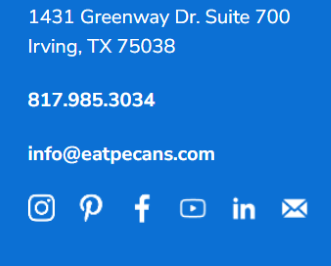The Footer Settings section allows you to manage the content displayed in the website’s footer. This includes Contact Information and Social Media links. This section explains how to add and update both the contact details and social media URLs.
In this section, you can update the Contact Information, which includes the Address, Phone Number, and Email, as well as the Social Media icon links displayed in the footer of the website.