From Home (Main dashboard)
From Eat Pecans Channel
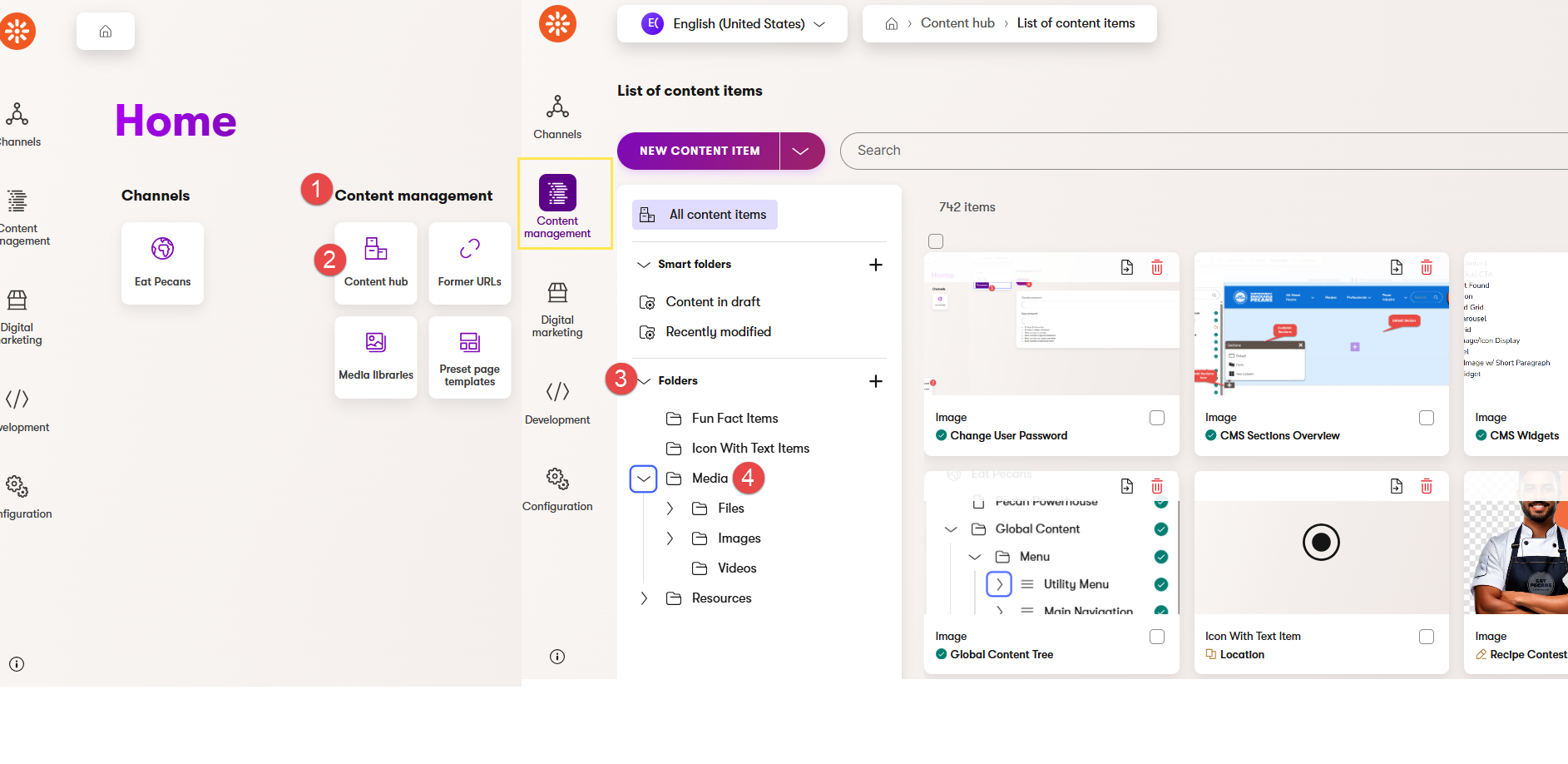
Within the Content hub, you'll see content item assets organized in different folders. You can create as many folders as you'd like to organize and store all the content item assets used for the website.
Use this section to upload and manage media content, including images, icons, and PDF files.
Use this section to upload resource items and files.
Rise organizes the resource items and files from Eat Pecans and American Pecan into dedicated folders to maintain a clear and structured content management system. Below is an overview of how these resources and files are organized:
Eat Pecans
American Pecan
Use this section to create or update an Icon with Text items, which are displayed in the Icons With Text List widget
Use this section to create or update Fun Fact items, which are displayed in the DYK widget