See the screenshot below for a breakdown of the areas within the Website Channel
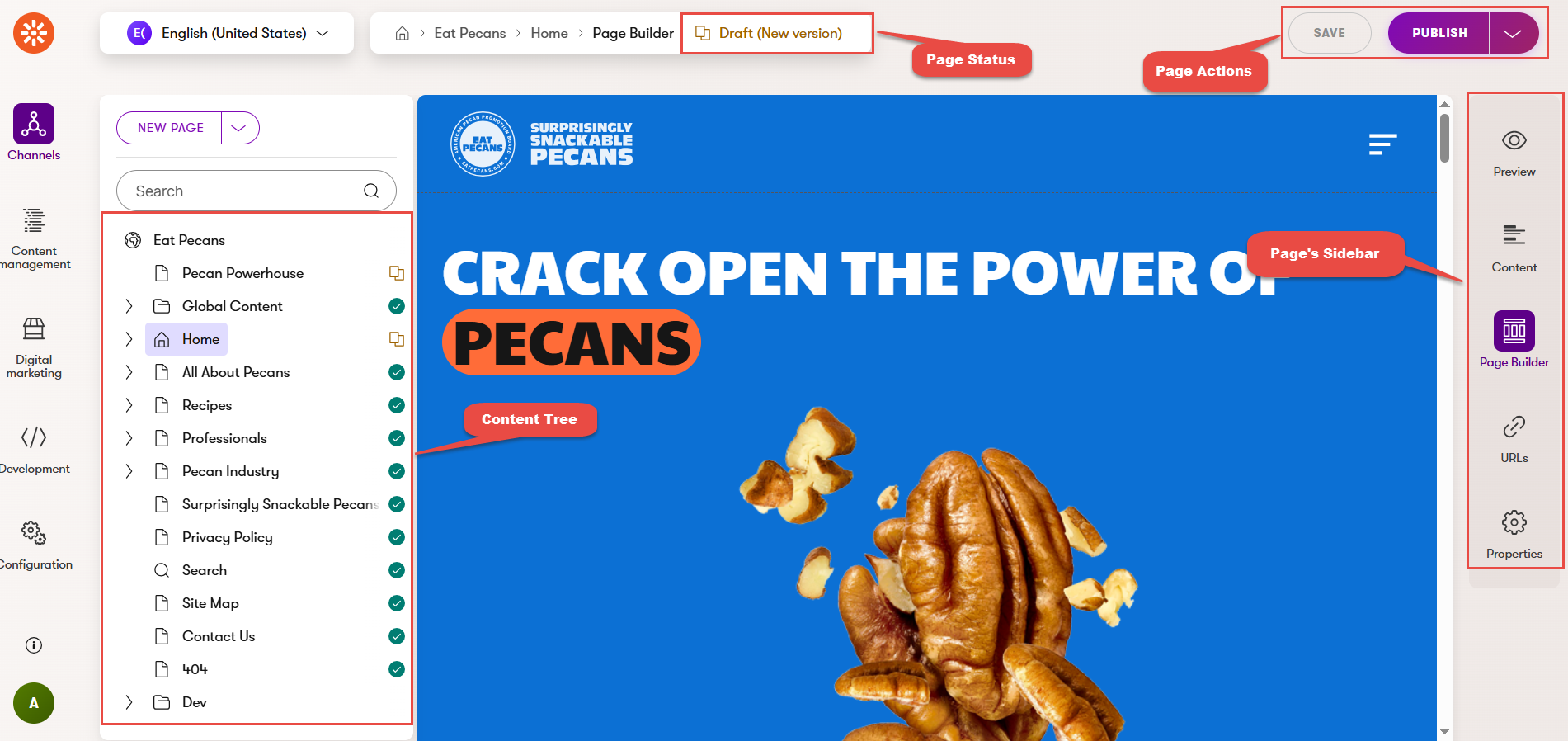

Note: Once the Save button is clicked, the new page item will appear in the tree. You can drag and drop the page to the desired location in the tree if you wish for it to be in a different location.
The CMS will automatically generate the page URL slug, which is based on the page name you've given it. It's not necessary to include eatpecans.com or any parent pages in the URL slug; the CMS will automatically include the parent pages up to the root of the site's content tree when generating the URL after saving the page. As an example, the page "People Behind Pecans" has the URL slug of "people-behind-pecans". Because that page is a child of the All About Pecans page, the URL is https://eatpecans.com/all-about-pecans/people-behind-pecans.
Note: If you want to update the URL slug of a page, you should find and select the desired page, click on the URLs option from the sidebar, click on the Edit Page button, and click on the URL slug input field.
Best practices for page URL slugs include:
Previewing a page allows you to see your changes before they are published to the live site. This step is highly suggested when updating a page.
Note: Content types that do not generate a URL (e.g., menu items, card items, bio items, etc) cannot be previewed as they do not have a URL.
NOTE: If the deleted content type is a page that had a URL, as best practice, a redirect for the deleted page should be created.